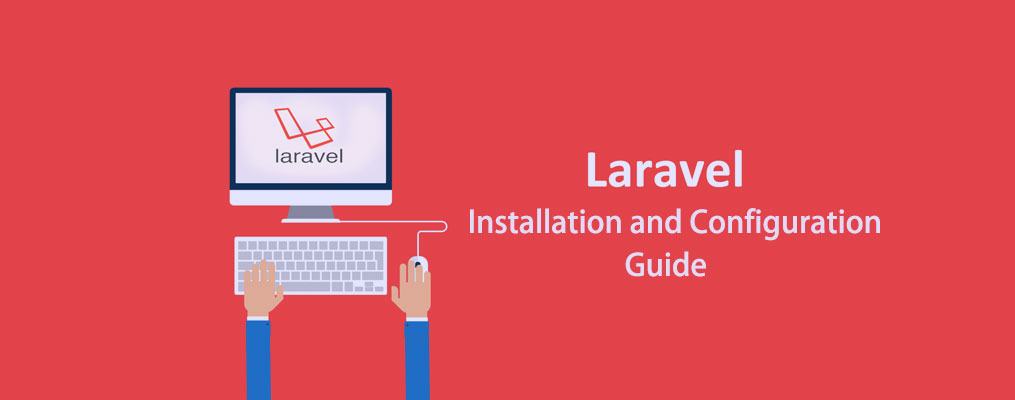Laravel is a web application framework with expressive, elegant syntax. A web framework provides a structure and starting point for creating your application, allowing you to focus on creating something amazing while you sweat the details.
Laravel strives to provide an amazing developer experience while providing powerful features such as thorough dependency injection, an expressive database abstraction layer, queues and scheduled jobs, unit and integration testing, and more.
Whether you are new to PHP web frameworks or have years of experience, Laravel is a framework that can grow with you. We'll help you take your first steps as a web developer or give you a boost as you take your expertise to the next level. We can't wait to see what you build.
There are a variety of tools and frameworks available to you when building a web application. However, we believe Laravel is the best choice for building modern, full-stack web applications.
A Progressive Framework
We like to call Laravel a "progressive" framework. By that, we mean that Laravel grows with you. If you're just taking your first steps into web development, Laravel's vast library of documentation, guides, and video tutorials will help you learn the ropes without becoming overwhelmed.
If you're a senior developer, Laravel gives you robust tools for dependency injection, unit testing, queues, real-time events, and more. Laravel is fine-tuned for building professional web applications and is ready to handle enterprise workloads.
A Scalable Framework
Laravel is incredibly scalable. Thanks to the scaling-friendly nature of PHP and Laravel's built-in support for fast, distributed cache systems like Redis, horizontal scaling with Laravel is a breeze. In fact, Laravel applications have been easily scaled to handle hundreds of millions of requests per month.
Need extreme scaling? Platforms like Laravel Vapor allow you to run your Laravel application at a nearly limitless scale on AWS's latest serverless technology.
A Community Framework
Laravel combines the best packages in the PHP ecosystem to offer the most robust and developer friendly framework available. In addition, thousands of talented developers from around the world have contributed to the framework. Who knows, maybe you'll even become a Laravel contributor.
Before creating your first Laravel project, you should ensure that your local machine has PHP and Composer installed. If you are developing on macOS, PHP and Composer can be installed via Homebrew. In addition, we recommend installing Node and NPM.
After you have installed PHP and Composer, you may create a new Laravel project via the Composer create-project command:
composer create-project laravel/laravel example-app
Or, you may create new Laravel projects by globally installing the Laravel installer via Composer:
composer global require laravel/installer
laravel new example-app
After the project has been created, start Laravel's local development server using Laravel's Artisan CLI serve command:
cd example-app
php artisan serve
Once you have started the Artisan development server, your application will be accessible in your web browser at http://localhost:8000. Next, you're ready to start taking your next steps into the Laravel ecosystem. Of course, you may also want to configure a database.
We want it to be as easy as possible to get started with Laravel regardless of your preferred operating system. So, there are a variety of options for developing and running a Laravel project on your local machine. While you may wish to explore these options at a later time, Laravel provides Sail, a built-in solution for running your Laravel project using Docker.
Docker is a tool for running applications and services in small, light-weight "containers" which do not interfere with your local machine's installed software or configuration. This means you don't have to worry about configuring or setting up complicated development tools such as web servers and databases on your local machine. To get started, you only need to install Docker Desktop.
Laravel Sail is a light-weight command-line interface for interacting with Laravel's default Docker configuration. Sail provides a great starting point for building a Laravel application using PHP, MySQL, and Redis without requiring prior Docker experience.
Already a Docker expert? Don't worry! Everything about Sail can be customized using the
docker-compose.ymlfile included with Laravel.
If you're developing on a Mac and Docker Desktop is already installed, you can use a simple terminal command to create a new Laravel project. For example, to create a new Laravel application in a directory named "example-app", you may run the following command in your terminal:
curl -s "https://laravel.build/example-app" | bash
Of course, you can change "example-app" in this URL to anything you like - just make sure the application name only contains alpha-numeric characters, dashes, and underscores. The Laravel application's directory will be created within the directory you execute the command from.
Sail installation may take several minutes while Sail's application containers are built on your local machine.
After the project has been created, you can navigate to the application directory and start Laravel Sail. Laravel Sail provides a simple command-line interface for interacting with Laravel's default Docker configuration:
cd example-app
./vendor/bin/sail up
Once the application's Docker containers have been started, you can access the application in your web browser at http://localhost.
Before we create a new Laravel application on your Windows machine, make sure to install Docker Desktop. Next, you should ensure that Windows Subsystem for Linux 2 (WSL2) is installed and enabled. WSL allows you to run Linux binary executables natively on Windows 10. Information on how to install and enable WSL2 can be found within Microsoft's developer environment documentation.
Next, you are ready to create your first Laravel project. Launch Windows Terminal and begin a new terminal session for your WSL2 Linux operating system. Next, you can use a simple terminal command to create a new Laravel project. For example, to create a new Laravel application in a directory named "example-app", you may run the following command in your terminal:
curl -s https://laravel.build/example-app | bash
Of course, you can change "example-app" in this URL to anything you like - just make sure the application name only contains alpha-numeric characters, dashes, and underscores. The Laravel application's directory will be created within the directory you execute the command from.
Sail installation may take several minutes while Sail's application containers are built on your local machine.
After the project has been created, you can navigate to the application directory and start Laravel Sail. Laravel Sail provides a simple command-line interface for interacting with Laravel's default Docker configuration:
cd example-app
./vendor/bin/sail up
Once the application's Docker containers have been started, you can access the application in your web browser at: http://localhost.
Developing Within WSL2
Of course, you will need to be able to modify the Laravel application files that were created within your WSL2 installation. To accomplish this, we recommend using Microsoft's Visual Studio Code editor and their first-party extension for Remote Development.
Once these tools are installed, you may open any Laravel project by executing the code . command from your application's root directory using Windows Terminal.
If you're developing on Linux and Docker Compose is already installed, you can use a simple terminal command to create a new Laravel project. For example, to create a new Laravel application in a directory named "example-app", you may run the following command in your terminal:
curl -s https://laravel.build/example-app | bash
Of course, you can change "example-app" in this URL to anything you like - just make sure the application name only contains alpha-numeric characters, dashes, and underscores. The Laravel application's directory will be created within the directory you execute the command from.
Sail installation may take several minutes while Sail's application containers are built on your local machine.
After the project has been created, you can navigate to the application directory and start Laravel Sail. Laravel Sail provides a simple command-line interface for interacting with Laravel's default Docker configuration:
cd example-app
./vendor/bin/sail up
Once the application's Docker containers have been started, you can access the application in your web browser at: http://localhost.
When creating a new Laravel application via Sail, you may use the with query string variable to choose which services should be configured in your new application's docker-compose.yml file. Available services include mysql, pgsql, mariadb, redis, memcached, meilisearch, minio, selenium, and mailhog:
curl -s "https://laravel.build/example-app?with=mysql,redis" | bash
If you do not specify which services you would like configured, a default stack of mysql, redis, meilisearch, mailhog, and selenium will be configured.
You may instruct Sail to install a default Devcontainer by adding the devcontainer parameter to the URL:
curl -s "https://laravel.build/example-app?with=mysql,redis&devcontainer" | bash
All of the configuration files for the Laravel framework are stored in the config directory. Each option is documented, so feel free to look through the files and get familiar with the options available to you.
Laravel needs almost no additional configuration out of the box. You are free to get started developing! However, you may wish to review the config/app.php file and its documentation. It contains several options such as timezone and locale that you may wish to change according to your application.
Environment Based Configuration
Since many of Laravel's configuration option values may vary depending on whether your application is running on your local machine or on a production web server, many important configuration values are defined using the .env file that exists at the root of your application.
Your .env file should not be committed to your application's source control, since each developer / server using your application could require a different environment configuration. Furthermore, this would be a security risk in the event an intruder gains access to your source control repository, since any sensitive credentials would get exposed.
Now that you have created your Laravel application, you probably want to store some data in a database. By default, your application's .env configuration file specifies that Laravel will be interacting with a MySQL database and will access the database at 127.0.0.1. If you are developing on macOS and need to install MySQL, Postgres, or Redis locally, you may find it convenient to utilize DBngin.
If you do not want to install MySQL or Postgres on your local machine, you can always use a SQLite database. SQLite is a small, fast, self-contained database engine. To get started, create a SQLite database by creating an empty SQLite file. Typically, this file will exist within the database directory of your Laravel application:
touch database/database.sqlite
Next, update your .env configuration file to use Laravel's sqlite database driver. You may remove the other database configuration options:
DB_CONNECTION=sqlite
DB_CONNECTION=mysql
DB_HOST=127.0.0.1
DB_PORT=3306
DB_DATABASE=laravel
DB_USERNAME=root
DB_PASSWORD=
Once you have configured your SQLite database, you may run your application's database migrations, which will create your application's database tables:
php artisan migrate
For more detailed information on laravel framework, please visit the official documentation