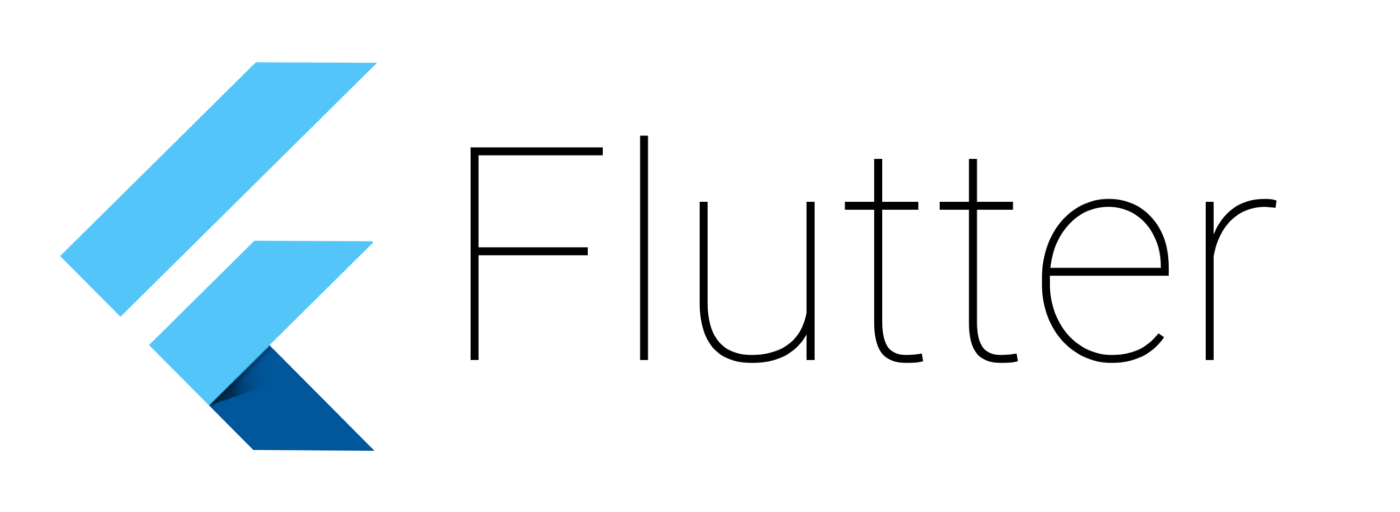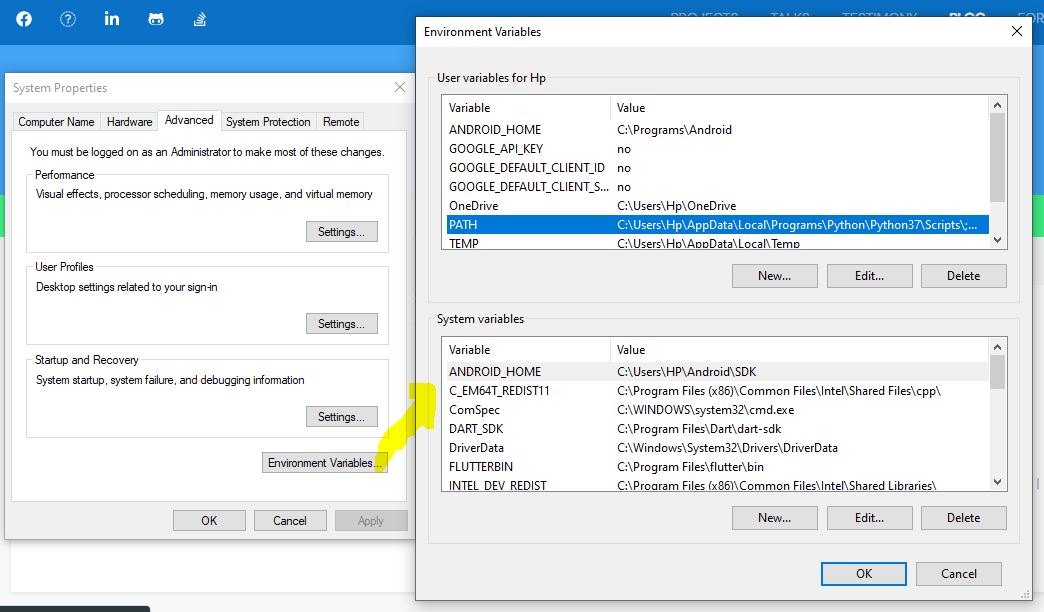Firstly you be have to update all your extensions, the check that you already have the ADB if not, get it here: LINK
then make sure to enable developer options …
now Install the ADB Commands for VSCode extension
you have to make sure that you add the ADB to your system Environment variables by following these steps:
start typing ” envir..“ in Cortana search box and click over-edit the system Environment variables
now click over “ Environment variables”
select the path and hit Edit
now you have to add the path correctly to the platform-tools
in my case it’s
C:\Users\Hp\AppData\Local\Android\sdk\platform-tools
Click “New” and add the path you copied.
Now you must enable USB debugging in your device.
to do so,
1. Navigate to Settings > About Phone > scroll to the bottom > tap Build number seven (7) times. You’ll get a short pop-up in the lower area of your display saying that you’re now a developer.
2. Go back and now access the Developer options menu, check ‘USB debugging’ and click OK on the prompt
in the VScode hit Ctrl+shift+p and select
ADB::Connect to device IP
To find your phone’s IP address, go to Settings > About device > Status.
or hit IP in the setting search box because it depends on your phone brand
Note That :
fist you may have to connect your phone via USB then after everything is done you can unplug it
ALTERNATIVELY:
you can connect your phone without any extension simply by following these steps :
1. plug your phone via USB.
2. open your vs terminal ( you can open the terminal using Ctrl+ `)
adb tcpip 1031[your phone port]
adb connect [YOUR_IP_address]
3. unplug your phone and enjoy.
Bonus :
you can display and control android devices and mirror them entirely to your pc using totally free, a lightweight tool called Scrcpy
it’s super easy to install and use.
you can download it directly from their Github page :