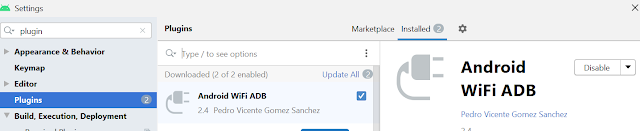Time to dispose of conveying USB cable for Android Developer to install, run, and debug your applications while creating. Android wifi ADB causes you and becomes generally helpful for Next-age Android Developer.
IntelliJ and Android Studio created a plugin to rapidly connect your Android device over WiFi to install, run, and test your applications without a USB associated. Simply press one button and disregard your USB cable.
Follow this very helpful article to avoid USB.
First, you have to install the Android WiFi ADB plugin, and you can do that directly from the android studio,
1- Android Studio- File- Setting and search plugin (Search bar is on the top|left )
on the right side, you can see your already installed and available plugin
Here search for the Android Wifi ADB and install
2- Come to your project
3- Now connect your device to the android studio once
note that, you have to connect only once, then you can unplug this USB.
4- Connect your device and your laptop with the same wifi network
Note: this is mandatory that both, device and your Laptop must be on the same network to utilize Android wifi ADB,
On Menu Bar now you will see an icon like below and on the top right side of the project you will see Android WiFi ADB
|
|
5- now click on the icon or Android Studio Wifi
6- you will see your devices
7- click on connect
8- if everything will be right, you will see a message on the android studio that your device is connected.
9- unplug your USB cable, now happily you can run, debug, and test your app without cable.
10- until you lose the connectivity either in the device or lappy, no need for any USB.